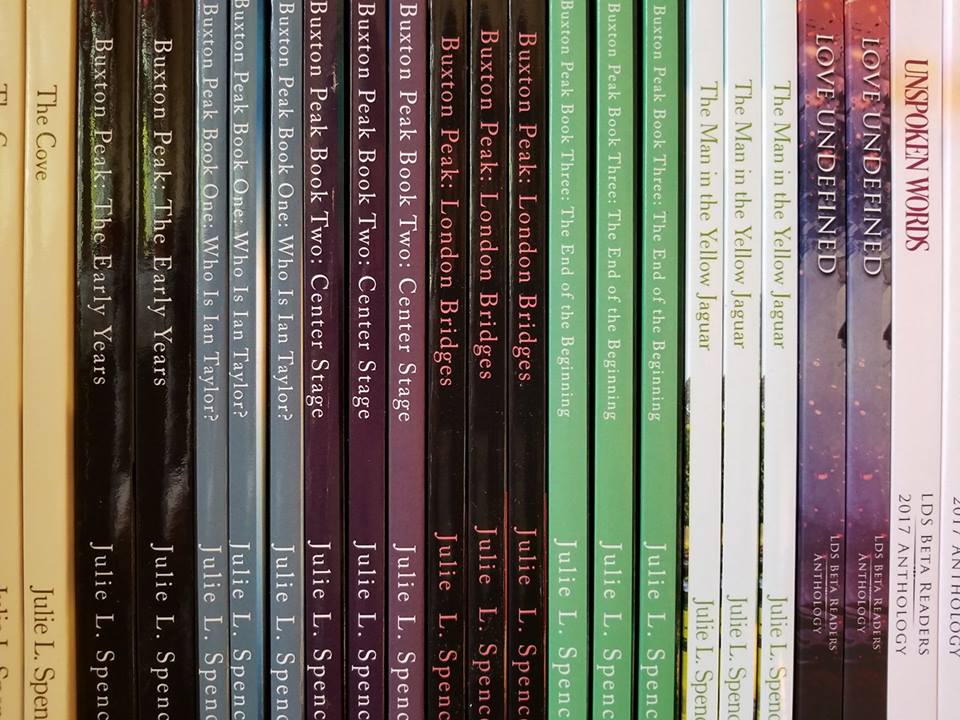How to Read Books for Free on a phone or KindleIf you have a computer and/or smart phone you can download the FREE Kindle Cloud Reader directly from Amazon. I started by downloading the Cloud version onto my PC and then downloaded it onto my Android smart phone. If you'd rather use a MAC, click here. Once you have these downloaded to your computer and phone, you can read Kindle books on any device and it marks your place. If I’m reading on the phone and then later pull the same book up on my computer screen, it goes right to the correct spot! After you have the cloud loaded on your phone or computer, follow the other instructions further down on this page!
|
|
|
|
|
How to Buy a Kindle
Would you rather own an actual Kindle device? Here are some great options you can purchase:
|
|
|
|
|
|
How to Read a Kindle Book
Have you ever purchased anything on Amazon? Chances are you already have an account. If not, it’s simple to set up an account. Go to Amazon.com and click on Sign In (upper right corner of your screen). From there you can Create an Account or sign in to your existing Amazon account. It's that easy!
There are many Kindle books that are already FREE on Amazon and often your favorite authors will offer their books for free! To find free books on Amazon, click on the search bar and type the word 'Free'. Suggestions will auto-populate below the search bar and you can choose any of those, or type your own request and see what Amazon suggests.
My favorite way to read books for free is to follow my favorite authors on their email newsletter. You can usually find a link to their email newsletter by going to their website. I hope you're following me on my email newsletter. Click here to sign up for my newsletter.
There are many Kindle books that are already FREE on Amazon and often your favorite authors will offer their books for free! To find free books on Amazon, click on the search bar and type the word 'Free'. Suggestions will auto-populate below the search bar and you can choose any of those, or type your own request and see what Amazon suggests.
My favorite way to read books for free is to follow my favorite authors on their email newsletter. You can usually find a link to their email newsletter by going to their website. I hope you're following me on my email newsletter. Click here to sign up for my newsletter.
How to Send a File to Your Kindle
Did you know you can send any document to your Kindle if it is a Mobi, Word, or PDF? We most frequently send Mobi files, because they are the standard Kindle format, but you can read other documents on your Kindle as well. Follow the instructions below.
Step One: Find your Kindle Email and set your Approved Personal Document Email.
Go into Amazon.com and make sure you are logged in.
Hover over ‘Accounts & Lists’ and scroll down, and click on ‘Your Content and Devices.’ Select the tab called ‘Preferences’. Scroll down and click on 'Personal Document Settings'. Under 'Send-to-Kindle Email Settings' find your Kindle email address,
It should end in @Kindle.com (write your Kindle email down).
On that screen, scroll down to ‘Approved Personal Document Email List’ and be sure your own personal email is on that list.
Step Two: (See button below this text box to request a free copy of one of my books) In your personal email account, attach a document to a blank email (document can be Mobi, Word, or PDF). In the subject line type the word ‘Convert’ and send the email to your Kindle email from your personal email. Within a few minutes of sending that, the document should show up in your Kindle!
Step Three: Read! (That’s my favorite part!)
Step One: Find your Kindle Email and set your Approved Personal Document Email.
Go into Amazon.com and make sure you are logged in.
Hover over ‘Accounts & Lists’ and scroll down, and click on ‘Your Content and Devices.’ Select the tab called ‘Preferences’. Scroll down and click on 'Personal Document Settings'. Under 'Send-to-Kindle Email Settings' find your Kindle email address,
It should end in @Kindle.com (write your Kindle email down).
On that screen, scroll down to ‘Approved Personal Document Email List’ and be sure your own personal email is on that list.
Step Two: (See button below this text box to request a free copy of one of my books) In your personal email account, attach a document to a blank email (document can be Mobi, Word, or PDF). In the subject line type the word ‘Convert’ and send the email to your Kindle email from your personal email. Within a few minutes of sending that, the document should show up in your Kindle!
Step Three: Read! (That’s my favorite part!)
Authors: how to create a free Mobi file of your book
Instructions on how to obtain a free Mobi file that you can save to your computer and email to your customers:
Sign into your KDP account. In the Bookshelf tab find your book and hover over the little ellipses to the right. Click on ‘Edit eBook Content’ then scroll all the way down to ‘Kindle eBook Preview’ and click on ‘Preview on your Kindle device’.
There will be three steps. You’ll see the following:
‘Step 1: Download your converted book file:’ and you’ll have two choices HTML or Mobi. Click on Mobi. This will download the Mobi file to your computer. Save it in a folder where you’ll be able to find it forever, and see below.
Sign into your KDP account. In the Bookshelf tab find your book and hover over the little ellipses to the right. Click on ‘Edit eBook Content’ then scroll all the way down to ‘Kindle eBook Preview’ and click on ‘Preview on your Kindle device’.
There will be three steps. You’ll see the following:
‘Step 1: Download your converted book file:’ and you’ll have two choices HTML or Mobi. Click on Mobi. This will download the Mobi file to your computer. Save it in a folder where you’ll be able to find it forever, and see below.
AUTHORS: HOW TO Send A FREE MOBI FILE OF YOUR BOOK to A customer's Kindle
Author: attach the Mobi file to an email directly to your customer! Then your customer can forward that email directly to their Kindle email.
Customer: hit ‘Forward’ and send the email to your Kindle email.
(Note: the author will not be able to send the Mobi file directly to the customer’s Kindle.)
Author: This is the text I send to my customer ahead of time either by messenger or email:
“I’m going to send you an email with just the Mobi file attached and the word ‘Convert’ in the subject line. All you have to do is forward that email to your Kindle email account and within a few minutes of sending that, the document should show up in your Kindle.”
Customer: hit ‘Forward’ and send the email to your Kindle email.
(Note: the author will not be able to send the Mobi file directly to the customer’s Kindle.)
Author: This is the text I send to my customer ahead of time either by messenger or email:
“I’m going to send you an email with just the Mobi file attached and the word ‘Convert’ in the subject line. All you have to do is forward that email to your Kindle email account and within a few minutes of sending that, the document should show up in your Kindle.”